Blog › Recomendaciones rápidas de seguridad para tus dispositivos
Recomendaciones rápidas de seguridad para tus dispositivos
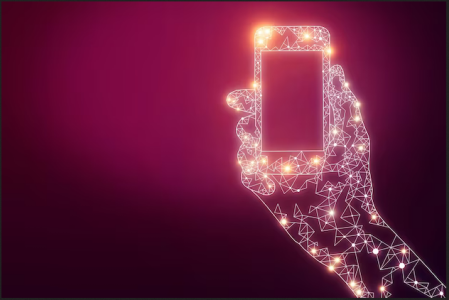
Recomendaciones rápidas de seguridad para tus dispositivos
A menudo nos preguntan por dónde pueden empezar, cuáles son los pasos mínimos que deben seguir dar para proteger mejor sus dispositivos. En esta publicación compartimos lo que recomendamos como primeros pasos, que suelen ser los más eficaces y los más importantes.
General
- Utiliza contraseñas seguras y únicas para cada cuenta, usando un gestor de contraseñas para guardarlas con seguridad.
- Usa la autenticación de dos factores (2FA) en las cuentas compatibles. Como primera opción, considera el uso de dispositivos físicos (también llamados claves de seguridad). De lo contrario, también puedea utilizar aplicaciones o programas que generen contraseñas de un solo uso (TOTP). Evita utilizar mensajes de texto para la 2FA si es posible.
- Evita utilizar datos biométricos (identificación facial, escaneo de huellas dactilares) como método de autenticación. Explicamos por qué en la guía sobre contraseñas.
- Elimina los archivos, documentos, imágenes, capturas de pantalla e historiales de chat antiguos que no necesites en tu dispositivo. Realiza una copia de seguridad segura según sea necesario antes de eliminarlos.
- Si es posible, evita instalar aplicaciones de redes sociales: en su lugar, puedes utilizarlas accediendo a su sitio web con tu navegador.
- Reinicia tu dispositivo con frecuencia. Esto garantiza que las actualizaciones se apliquen correctamente y reduce el riesgo de casos de malware no persistente.
2FA hardware token recommendations:
Recomendaciones de segundo factor de autenticación (2FA) y contraseñas de un solo uso (TOTP):
Más información:
- Creación de contraseñas seguras
- Guías de privacidad - ¿Qué son los modelos de amenaza?
- Recomendaciones de Security Planner
- Sesión informativa abierta: orientación sobre seguridad digital
- Surveillance Self-defense - Tu plan de seguridad
Android
- Comprueba que tu Android esté actualizado y que tanto tu versión de Android como tu dispositivo sigan teniendo soporte (consulta Samsung, Google Pixel, Nokia o Motorola. Para otros modelos, consulta el artículo de C. Scott Brown sobre las políticas de actualización de teléfonos de los principales fabricantes de Android.
- Actualiza automáticamente tus aplicaciones.
- Habilita Play Protect.
- Revisa los permisos a los que tienen acceso tus aplicaciones.
- Revisa las aplicaciones instaladas y desinstala aquellas que no necesites o no conozcas.
- Asegúrate de que las aplicaciones solo se puedan instalar desde fuentes confiables.
- Establece una contraseña larga (no un PIN ni un patrón) para proteger el acceso a tu dispositivo.
- Considera la posibilidad de inscribirte en el Programa de protección avanzada de Google.
Más información:
iOS/iPhone
- Comprueba que tu versión de iOS y tu dispositivo siguen teniendo soporte y están actualizados.
- Actualiza automáticamente tus aplicaciones.
- Revisa los permisos a los que tienen acceso tus aplicaciones.
- Revisa las aplicaciones instaladas y desinstala las que no necesites.
- Activa el modo de bloqueo, lo que también dificultará el acceso no autorizado a tu dispositivo.
- Establece un código de acceso largo para proteger el acceso a tu dispositivo.
Más información:
Windows
- Asegúrate de que estás utilizando una versión compatible de Windows con las actualizaciones automáticas habilitadas.
- Asegúrate de que cualquier software instalado a través de la tienda de Microsoft esté configurado para actualizarse automáticamente.
- Asegúrate de que Windows Defender esté activado. Activa Microsoft Defender en lugar de utilizar un antivirus de terceros.
- Considera utilizar Hardentools para desactivar algunas funciones que suelen ser objeto de abuso.
- Considera utilizar Simplewall para supervisar a dónde se conecta tu computadora.
- Asegúrate de que Bitlocker (o el cifrado del dispositivo) esté activado.
- Asegúrate de que tu computadora requiera una contraseña segura para iniciar sesión.
- Revisa los programas instalados y elimina los que ya no necesites.
Más información:
macOS
- Asegúrate de que las actualizaciones automáticas de macOS estén habilitadas y de que utilizas una versión compatible de macOS.
- Considera utilizar LuLu para supervisar a dónde se conecta tu computadora.
- Asegúrate de que FileVault está habilitado.
- Asegúrate de que tu computadora requiere una contraseña segura para iniciar sesión.
- Revisa los programas instalados y desinstala los que no sean necesarios.
Más información:
- Proteje tu computadora Mac
- Acerca de las actualizaciones en segundo plano en macOS
- Configura tu Mac para que sea segura
Ubuntu Linux
- Asegúrate de que tu versión de Ubuntu sigue siendo compatible y de que la mantienes actualizada, al igual que el software instalado.
- Habilita el Firewall o considera utilizar OpenSnitch para supervisar a dónde se conecta tu computadora.
- Asegúrate de que el cifrado LUKS esté habilitado cuando instales el sistema operativo.
- Asegúrate de que el inicio de sesión automático esté desactivado y de que tu cuenta esté configurada con una contraseña segura.
Más información: