Blog › Cihazlarınız için hızlı güvenlik önerileri
Cihazlarınız için hızlı güvenlik önerileri
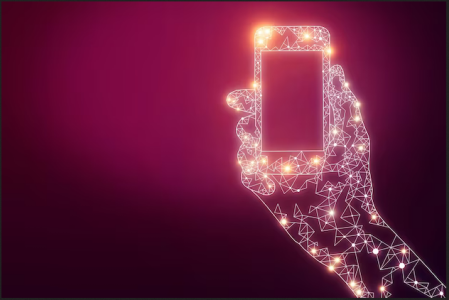
Cihazlarınız için hızlı güvenlik önerileri
Pek çok kişi bize, cihazlarını daha iyi korumak için nereden başlamaları gerektiğini ve hangi temel adımları atmaları gerektiğini soruyor. Bu yazıda, genellikle en etkili ve en önemli olan ilk adımları sizlerle paylaşıyoruz.
Genel
- Her hesabınız için benzersiz ve güçlü parolalar oluşturun ve bunları güvenli bir şekilde saklamak için bir parola yöneticisi kullanın.
- Desteklenen hesaplarınızda iki aşamalı kimlik doğrulama (2FA) özelliğini mutlaka etkinleştirin. Öncelikli olarak donanım güvenlik anahtarları gibi fiziksel cihazları kullanmayı tercih edin. Bu mümkün değilse, zaman tabanlı tek kullanımlık parolalar (TOTP) üreten uygulama veya programlardan yararlanabilirsiniz. Mümkünse, SMS ile 2FA kullanmaktan kaçının.
- Kimlik doğrulama yöntemi olarak biyometrik verileri — yüz tanıma veya parmak izi gibi — kullanmaktan kaçının. Bunun nedenlerini parola rehberimizde ayrıntılı olarak bulabilirsiniz.
- Cihazınızda artık ihtiyaç duymadığınız eski dosyaları, belgeleri, fotoğrafları, ekran görüntülerini ve sohbet geçmişlerini düzenli olarak silin. Silmeden önce önemli verilerinizi güvenli bir şekilde yedeklemeyi unutmayın.
- Mümkünse sosyal medya uygulamalarını cihazınıza yüklemeyin; bu platformlara tarayıcınız üzerinden web siteleri aracılığıyla da kolayca erişebilirsiniz.
- Cihazınızı düzenli olarak yeniden başlatın. Bu sayede güncellemeler düzgün şekilde uygulanır ve zararlı yazılımlara karşı korunmanız güçlenir.
Çift faktörülü doğrulama donanım güvenlik anahtarı önerileri:
Çift Faktörlü Kimlik Doğrulama Önerileri:
Daha fazlasını keşfedin: …* Güçlü Parolalar Oluşturma …* Privacy Guides – Tehdit Modellemesi Rehberi …* Security Planner önerileri …* Open Briefing – Dijital Güvenlik Kılavuzu …* Surveillance Self-Defense – Güvenlik Planı Hazırlama
Android
- Android cihazınızın güncel olduğundan emin olun. Ayrıca kullandığınız Android sürümünün ve cihazınızın hâlâ üretici tarafından desteklendiğini kontrol edin. Destek bilgilerine bu bağlantılardan ulaşabilirsiniz: Samsung, Google Pixel, Nokia ve Motorola. Diğer markalar için C. Scott Brown’un Android üreticilerinin güncelleme politikalarını derlediği makaleye göz atabilirsiniz.
- Uygulamalarınızı otomatik olarak güncelleyin.
- Play Protect özelliğini etkinleştirin.
- Uygulamalarınızın hangi izinlere erişimi olduğunu düzenli olarak kontrol edin.
- Kurulu uygulamalarınızı düzenli olarak gözden geçirin ve artık kullanmadığınız ya da tanımadığınız uygulamaları silin.
- Uygulamaları yalnızca güvenilir kaynaklardan yükleyin.
- Cihazınızı korumak için PIN ya da desen yerine daha uzun ve güçlü bir parola oluşturun.
- Google’ın Gelişmiş Koruma programına kaydolmayı değerlendirin.
Daha fazlasını keşfedin:
iOS/iPhone
- iOS sürümünüzün ve cihazınızın hâlâ desteklendiğinden ve güncel olduğundan emin olun.
- Uygulamalarınızı otomatik olarak güncelleyin.
- Uygulamalarınızın hangi izinlere erişimi olduğunu düzenli olarak kontrol edin.
- Yüklü uygulamaları gözden geçirin ve kullanmadığınız uygulamaları kaldırın.
- Cihazınızın güvenliğini artırmak ve ele geçirilmesini zorlaştırmak için kilitleme modunu etkinleştirin.
- Cihazınızı korumak için uzun ve güçlü bir parola oluşturun.
Daha fazlasını keşfedin:
Windows
- Desteklenen bir Windows sürümü kullandığınızdan ve otomatik güncellemelerin açık olduğundan emin olun.
- Microsoft Store üzerinden yüklediğiniz yazılımların otomatik güncellemelerinin açık olduğundan emin olun.
- Windows Defender’ı etkinleştirin . Üçüncü taraf antivirüs programları yerine Microsoft Defender’ı etkinleştirmeyi tercih edin.
- Sıkça kötüye kullanılan bazı özellikleri devre dışı bırakmak için Hardentools kullanabilirsiniz.
- Bilgisayarınızın hangi adreslere bağlandığını izlemek için Simplewall kullanmayı düşünebilirsiniz.
- BitLocker veya Cihaz Şifrelemesi’nin etkinleştirin.
- Bilgisayarınıza giriş yapmak için güçlü bir parola kullanın.
- Kurulu programlarınızı gözden geçirin ve artık ihtiyaç duymadığınız programları kaldırın.
Daha fazlasını keşfedin:
macOS
- macOS’te otomatik güncellemelerin açık olduğundan ve desteklenen bir sürüm kullandığınızdan emin olun.
- Bilgisayarınızın hangi ağlara bağlandığını takip etmek için LuLu kullanabilirsiniz.
- Filevault'u etkinleştirin.
- Bilgisayarınızın oturum açmak için güçlü bir parola gerektirdiğinden emin olun.
- Kurulu programlarınızı gözden geçirin ve artık ihtiyaç duymadığınız programları kaldırın.
Daha fazlasını keşfedin:
- Mac bilgisayarınızı koruma rehberi
- macOS’te arka plan güncellemeleri hakkında
- Mac’inizi güvenli hale getirme rehberi
Ubuntu Linux
- Kullandığınız Ubuntu sürümünün desteklenmeye devam ettiğinden ve hem işletim sisteminizi hem de yüklü yazılımlarınızı güncel tuttuğunuzdan emin olun.
- Güvenlik duvarını etkinleştirin veya bilgisayarınızın hangi sunuculara/servislere bağlandığını takip etmek için OpenSnitch kullanın.
- İşletim sistemini kurarken LUKS şifrelemesinin etkinleştirin.
- Otomatik oturum açmanın kapalı olduğundan ve hesabınız için güçlü bir parola belirlediğinizden emin olun.
Daha fazlasını keşfedin: