သင်သည် ဖမ်းဆီးခံရနိုင်ခြေရှိချိန်တွင် လုပ်ဆောင်ရန်
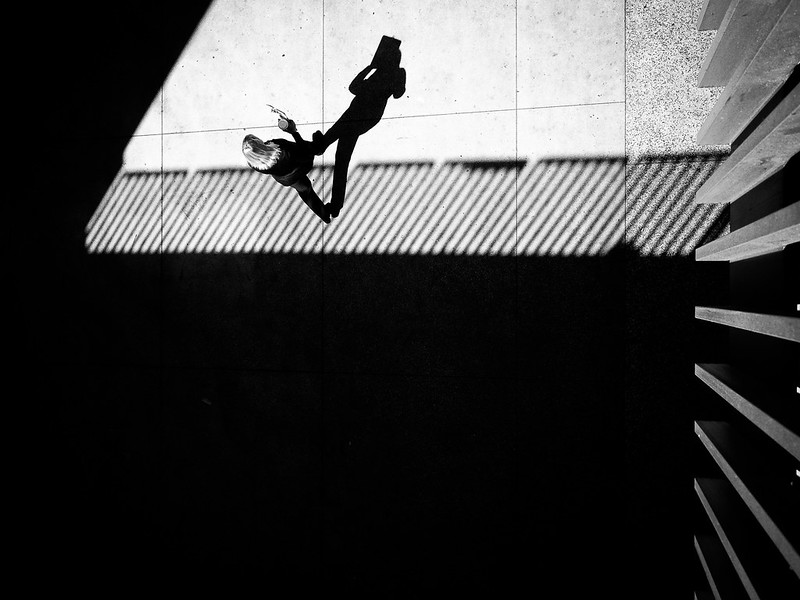
တစ်ချို့သော ဒေသများတွင် ထင်ရှားသော လူ့အခွင်အရေးကာကွယ်သူများ၊ တက်ကြွလှုပ်ရှားသူများ၊ ဂျာနယ်လစ်များ နှင့် ရှေ့နေများသည် ပြည်ပထွက်ခွာရခြင်း သို့မဟုတ် ဖမ်းဆည်းထိန်းသိမ်းခံခြင်း နှင့် တရားမျှတမှုမရှိသော အခြေအနေများတွင် ဉပဒေအရ တရားစွဲဆိုခံရနိုင်ခြေများကြားတွင် ရွေးချယ်ရသည်။
ဤသည်မှာ Front Line Defenders ဒစ်ဂျစ်တယ်ကာကွယ်ရေးအဖွဲ့ မှ Guatemala၊ El Salvador နှင့် Mexico နိုင်ငံများကဲ့သို့ အထူးသဖြင့် အလယ်ပိုင်းအမေရိကန်နိုင်ငံများတွင် မကြာခဏမြင်တွေ့ရလေ့ရှိသော အခြေအနေတစ်ခုဖြစ်သည်။
အန္တရာယ်ကျရောက်နိုင်စွမ်းရှိသူများအား သူတို့၏ လုပ်ဆောင်မှုများ၊ အချက်အလက်များ နှင့် အဆက်အသွယ်ကွန်ရက်များအား ကာကွယ်ရာတွင် ကူညီရန်အတွက် ကိုယ်ရေးကိုယ်တာသုံး သို့မဟုတ် အလုပ်သုံးစက်ပစ္စည်းများထံမှ အချက်အလက်ဆွဲထုတ်ခြင်းအား ပိုမိုခက်ခဲစေရန်သော လမ်းညွှန်မှုများနှင့် အကြံပြုချက်များအား ကျွန်ုပ်တို့ ဖန်တီးထားသည်။
အကယ်၍ သင်သည် ပြည်ပသို့ထွက်ခွာရန် သို့မဟုတ် အန္တရာယ်ပိုများသော အခြေအနေများတွင် ခရီးသွားလာရန် ပြင်ဆင်နေပါက သင်၏ အချက်အလက်များ နှင့် စက်ပစ္စည်းများအား ခရီးသွားစဉ်အတွင်း ကာကွယ်နည်းလမ်းညွှန် အား ဖတ်ရှုပါ။
သင်၏ အခြေအနေကို သင်ကိုယ်တိုင် သုံးသပ်ပါ
ရှေ့နေတစ်ယောက်ဖြင့် စကားပြောပါ
- သင်၏ ဉပဒေရေးရာ အခြေအနေကို သုံးသပ်ပါ:
သင်ထိန်းသိမ်းခံရနိုင်ခြေမည်မျှရှိပါသနည်း။
- အကယ်၍ သင်သည် အဖွဲ့တစ်ခုဖြင့် အလုပ်လုပ်ပါက ဤအကြောင်းအရာအတွင်းရှိ အကြံပြုချက်များသည် သင်၏ အဖွဲ့အစည်းအတွင်းရှိ ဝန်ထမ်းများအားလုံးအတွက် မလိုအပ်နိုင်ပါ။ သို့သော် အန္တရာယ်ကျရောက်နိုင်ခြေရှိသော အခြေအနေတွင် လုပ်ကိုင်နေကြသူများအတွက်တော့ မရှိမဖြစ်လိုအပ်သည်။
- သင်၏ အခွင့်အရေးများကို သိပါ။ သင်သိချင်ကောင်းသိချင်မည်မှာ:
- သင်၏ ဖုန်းနှင့် ကွန်ပျူတာအား ဖွင့်ရန် စကားဝှက် သို့မဟုတ် ကုဒ်များကို ပြောပြရန် တောင်းဆိုခြင်းအား ငြင်းဆန်နိုင်သည်;
- သင်၏ စက်ပစ္စည်းများအား ထိန်းသိမ်းရန်အတွက် အေးဂျင့်များသည် တရားသူကြီးတစ်ဦးထံမှ ဝရမ်းတစ်ခု လိုအပ်သည်;
- သူတို့ ယူဆောင်နိုင်မည့် စက်ပစ္စည်းများ၏ ( တံဆိပ် နှင့် အမျိုးအစား ) ကို တိကျစွာ ဖော်ပြထားသော ဝရမ်းတစ်ခု လိုအပ်သည်;
- သင်၏ ဆိုရှယ်မီဒီယာအကောင့်များ နှင့် တခြားသော အွန်လိုင်းဝန်ဆောင်မှုများအား ဝင်ရောက်အသုံးပြုရန် စကားဝှက်အား ပြောပြရန် တောင်းဆိုခြင်းကို သင်ငြင်းဆန်နိုင်ပါသည်;
- သင့်အား ဖမ်းဆီးပြီးချိန်တွင် ဖုန်းတစ်ကြိမ် သို့မဟုတ် ပိုများစွာ ခေါ်ဆိုနိုင်သည်;
- အာဏာပိုင်များအား မည်သည့်အချက်အလက်မှ မပေးခင် ရှေ့နေ့တစ်ယောက်ကို သင်ဆက်သွယ်နိုင်သည်။
- သတိရပါ : အကယ်၍ သင် ကြမ်းတမ်းသော စစ်ကြောရေး သို့မဟုတ် ညှင်းပန်းခြင်းကို ကြုံရနိုင်ခြေရှိပါက အချက်အလက်မပါဝင်သော စက်ပစ္စည်းအလွတ်များရှိသင့်ပါသည်။ ထိုသို့ဖြင့် သင်ကိုယ်တိုင် သို့မဟုတ် တခြားသူများအား ပိုမိုမြင့်မားသော အန္တရာယ်ကျရောက်နိုင်ခြင်းမျိုးမရှိစေပဲ သင်၏ စကားဝှက်များကို ပြောပြနိုင်သည်။
သင်အား အချက်အလက်များအား မြေပုံဆွဲပါ
ဖြစ်နိုင်ခြေရှိသော ထိန်းသိမ်းခံရခြင်းအတွက် ကာကွယ်ရန် ပထမအဆင့်အနေဖြင့် သင်၏ စက်ပစ္စည်းများ ( ဖုန်းများ၊ ကွန်ပျူတာများ၊ ပြင်ပအချက်အလက်သိုလှောင်ရေးပစ္စည်းများ၊ USB ချောင်းများ၊ SD ကဒ် စသည်များ ) အတွင်းရှိ သင်၏ အရေးအကြီးဆုံးသော အချက်အလက်များကို စာရင်းပြုလုပ်ပါ။ စာရင်းအတွင်းတွင် သင်အွန်လိုင်းတွင် သိုလှောင်ထားသော အချက်အလက်များအားလုံး ( ဉပမာ - အွန်လိုင်းသိုလှောင်းရေးပလက်ဖောင်းများ၊ အီးမေးလ်အကောင့်များအတွင်းရှိ အချက်အလက်များ ) ကိုပါ ထည့်သွင်းပါ
- ဖက်စုံလုံခြုံရေးလမ်းညွှန် အတွင်းတွင် မည်သို့ ဆက်လက်လုပ်ဆောင်ရမည်ကို ရှာဖွေနိုင်သည်။
- သင်၏ စက်ပစ္စည်းများအားလုံးအား စစ်ဆေးရန် နှင့် သင်၏ ထိရှလွယ်သောအချက်အလက်များ : ဓာတ်ပုံများ၊ စာရွက်စာတမ်းများ၊ PDF ဖိုင်များ၊ စကားပြောခန်းများ၊ ဖိုင်တွဲများ၊ အကောင့်ဝင်အချက်အလက်စသည်များ အား ဒစ်ဂျစ်တယ်စာရင်းပြုလုပ်ခြင်းများအား မမေ့ပါနှင့်။
ဖြစ်နိုင်ခြေရှိသော ထိန်းသိမ်းခံရခြင်းအတွက် ကြိုတင်ပြင်ဆင်ပါ
သင်၏ စက်ပစ္စည်းများအတွင် မည်သည်များရှိသည်ကို သင်သေချာစွာသိရှိချိန်တွင် ဆက်လက်လုပ်ဆောင်ရန်:
- သင်မလိုအပ်သည်များအား ဖျက်ဆီးခြင်း;
- သင်သိမ်းဆည်းလိုသည်ကို ပွားယူခြင်း;
- သင်၏ ကွန်ပျူတာ နှင့် ဖုန်း မှ ဖိုင်ပွားသိမ်းဆည်းထားသည်ကို ဖျက်ဆီးခြင်း;
- ထိရှလွယ်သော အချက်အလက်များအား သိမ်းဆည်းထားသော အွန်လိုင်းသိမ်းဆည်းရေးပလက်ဖောင်းများ နှင့် mailbox များထံမှ သင်၏ စက်ပစ္စည်းများကို ဖြုတ်ပါ;
- ( ဖြစ်နိုင်ပါက ) သင်အွန်လိုင်းဝန်ဆောင်မှုများအား ဝင်ရောက်အသုံးပြုသည့် အက်ပလီကေးရှင်းများကို ဖယ်ရှားပြီး ဘရောက်ဇာမှတစ်ဆင့်သာ ဝန်ရောက်အသုံးပြုခြင်းကို ထည့်သွင်းစဉ်းစားပါ။
အရေးကြီးသော အချက်အလက်ကို ပွားကာသိမ်းဆည်းပါ
- သင်၏ အချက်အလက်များအား ပိုမိုလုံခြုံစွာ သိမ်းဆည်းနိုင်မည်ကို လေ့လာပါ။
- သင်၏ အရေးကြီးသော အချက်အလက်များအား ဝှက်စာစနစ်ဖြင့် ကာကွယ်ထားသော ပြင်ပ
သိုလှောင်ရေး စက်ပစ္စည်းတစ်ခုတွင် နှင့်/သို့မဟုတ် လုံခြုံသော အွန်လိုင်း
သိုလှောင်မှု ပလက်ဖောင်းတစ်ခုတွင် ဖိုင်ပွားသိမ်းဆည်းရန် ရွေးချယ်နိုင်သည်။
- ဤဆုံးဖြတ်ချက်ကို ချရာတွင် အာဏာပိုင်များက သင်၏ အချက်အလက်သိုလှောင်ရေးပစ္စည်းများကို ထိန်းသိမ်းကာ စကားဝှက်ကို ကျော်ဖြတ်ရန် သို့မဟုတ် ဝှက်စာစနစ်အား ဖြည်ရန် သင့်ကို ဖိအားပေးတောင်းဆိုလာနိုင်ခြင်း ရှိသလားဆိုသည်ကို ထည့်သွင်းစဉ်းစားပါ။ ထိုသို့ဖြစ်ပါက လုံခြုံသော အွန်လိုင်းသိုလှောင်ရေးပလက်ဖောင်းများ ပေါ်တွင် ဖိုင်ပွားသိမ်းဆည်းထားပြီး ဘရောက်ဇာတစ်ခုမှသာ ဝင်ရောက်အသုံးပြုခြင်းကိုလည်း ထည့်သွင်းစဉ်းစားပါ။ ဤနည်းလမ်းဖြင့် သင့်တွင် သိုလှောင်ရေးပလက်ဖောင်းအတွက် အကောင့်ရှိနေကြောင်းကိုလည်း ပိုမိုကောင်းမွန်စွာ ဖုံးကွယ်နိုင်သည်။
- အကယ်၍ သင်သည် သင်၏ စက်ပစ္စည်းများဖြင့် အကြောင်းအရာများ ဆက်လက်ထုတ်လုပ်နေပါက ဖိုင်ပွားသိမ်းဆည်းခြင်းလုပ်ငန်းစဉ်ကို ပုံမှန်လုပ်ဆောင်ပြီး အချက်အလက်များအားလုံးကို ထပ်မံဖျက်ဆီးပါ။
သင်၏ စက်ပစ္စည်းများအတွင်းရှိ အချက်အလက်များကို လျှော့ချပါ
သင်၏ ဖုန်း နှင့် ကွန်ပျူတာအတွင်းရှိ အချက်အလက်များကို အနည်းဆုံးအနေအထားအထိ လျှော့ချနိုင်ရန် ကြိုးစားပါ : သင်၏ စက်ပစ္စည်းများအတွင်းတွင် မရှိသည်များသည် ပေါက်ကြားခြင်းမဖြစ်နိုင်ပါ။
- သင်၏ အချက်အလက်များအား ဖိုင်ပွားသိမ်းဆည်းပြီးသည်နှင့် သင်၏ စက်ပစ္စည်းများအတွင်းရှိ အချက်အလက်များအားလုံးကို ဖျက်ဆီးပါ။ သို့မဟုတ် အနည်းဆုံးတော့ အထိရှလွယ်ဆုံး အချက်အလက်များကို ဖျက်ဆီးပါ။
- သင်၏ စက်ပစ္စည်းများအား အေးဂျင့်များမှ စစ်ဆေးခြင်းမပြုမီ ထိုပစ္စည်းများအား ရှင်းလင်းရန်အတွက် အကြံပြုချက်များအား ခရီးသွားစဉ်အတွင်း သင်၏ အချက်အလက်များ နှင့် စက်ပစ္စည်းများအား ကာကွယ်သည့် လမ်းညွှန်အား ကြည့်ရှုပါ။
- သင်၏ အချက်အလက်များအားလုံးကို လုံခြုံသော
အွန်လိုင်းအချက်အလက်သိုလှောင်ရေးဝန်ဆောင်မှု
တစ်ခုအတွင်းတွင် သိမ်းဆည်းရန် နှင့် အလုပ်လုပ်ရန်အား ထည့်သွင်းစဉ်းစားပါ။
- အွန်လိုင်းအချက်အလက်သိုလှောင်မှု ပလက်ဖောင်းအား အက်ပလီကေးရှင်းဖြင့် အသုံးပြုမည့်အစား ဘရောက်ဇာတစ်ခုဖြင့် ဝင်ရောက်အသုံးပြုရန် ကြိုးစားပါ။
- အသုံးပြုမှုပြီးဆုံးချိန်တိုင်းတွင် ဘရောက်ဇာမှတ်တမ်းများအား ဖျက်ဆီး ရန်အတွက် သေချာစေပါ။ ဤနည်းဖြင့် သင်၏ စက်ပစ္စည်းအတွင်းတွင် အချက်အလက်များ သိုလှောင်ထားခြင်းမရှိပဲ ဆက်လက်အလုပ်လုပ်နိုင်စေသည်။
- အွန်လိုင်း သိုလှောင်ရေးပလက်ဖောင်းအား Tails မှတစ်ဆင့် ဝင်ရောက်အသုံးပြုခြင်းကို ထည့်သွင်းစဉ်းစားပါ။
လုံခြုံသော အက်ပလီကေးရှင်းတစ်ခုအတွင်းတွင် ထိရှလွယ်သော ဖိုင်များအား သိမ်းဆည်းပါ
- အကယ်၍ သင်သည် တစ်ချို့သော ဖိုင်များအား သင်၏ ကွန်ပျူတာအတွင်းတွင်
သိမ်းဆည်းထားရန် လိုအပ်ပါက လုံခြုံသော အက်ပလီကေးရှင်းတစ်ခုထဲတွင်
သိမ်းဆည်းခြင်းကို ထည့်သွင်းစဉ်းစားပါ။
- ထိရှလွယ်သော အချက်အလက်များအား ဝှက်ထားသော Veracrypt ဖိုင်တစ်ခု အတွင်းတွင် သိမ်းဆည်းရန် ထည့်သွင်းစဉ်းစားပါ။
- အကယ်၍ သင်သည် ထိရှလွယ်သောအချက်အလက်များအား ဖုန်းတစ်လုံးအတွင်းတွင် သိမ်းဆည်းနေပါက Tella အား အသုံးပြုရန် ထည့်သွင်းစဉ်းစားပါ။ အန်းဒရွိုက်တွင် ရုပ်ဖျက်ပေးနိုင်သော Tella အား အမှန်တကယ်အလုပ်လုပ်သော ဂဏန်းပေါင်းစက်တစ်ခုအဖြစ်လည်း အသုံးပြုနိုင်သည်။
သင်၏ စက်ပစ္စည်းများအား သူခိုးဆော့ဖ်ဝဲ ကူးစက်ခြင်းများမှ ကာကွယ်ပါ
အကယ်၍ သင်သည် သင့်အား စုံစမ်းထောက်လှမ်းမှုများ ပြုလုပ်နေသည်ဟု ယူဆပါက သင်၏ စက်ပစ္စည်းများအား စပိုင်ဝဲမှတစ်ဆင့် စောင့်ကြည့်ခြင်းရန်မှ ကာကွယ်ရန် ပြင်ဆင်ထားပါ။
သင်၏ ဖုန်းအား ကြိုတင်ပြင်ဆင်ပါ
ဖုန်းများ အားလုံးအတွက်
- သင်၏ ကိုယ်ရေးကိုယ်တာသုံး Google သို့မဟုတ် iCloud အကောင့် နှင့် သင်၏ ဖုန်းအား ချိတ်ဆက်ခြင်းအား တတ်နိုင်ပါက ရှောင်ရှားပါ ; အကယ်၍ သင်သည် Google သို့မဟုတ် iCloud ဝန်ဆောင်မှုများအား အမှန်တကယ်လိုအပ်ပါက အကောင့်အသစ်တစ်ခုဖန်တီးကာ အသုံးပြုပါ။
- သင်၏ ဖုန်းအား ကာကွယ်ရန် ဇီဝအချက်အလက်များ အသုံးပြုခြင်းအား ရှောင်ရှားပါ။ ထိုအစား ဂဏန်းခြောက်လုံး အနည်းဆုံးပါဝင်သော PIN ၊ သို့မဟုတ် ပိုမိုကောင်းမွန်းသော အနည်းဆုံး စာလုံး ၈ လုံး ပါဝင်သော စကားဝှက်တစ်ခု ကို အသုံးပြုပါ။
- အလိုအလျောက် အဆင့်မြှင့်တင်ခြင်းကို ဖွင့်ထားပါ။
- တစ်ကိုယ်ရည် သို့မဟုတ် ထိရှလွယ်သော အချက်အလက် သို့မဟုတ်
ကိုယ်ရေးကိုယ်တာဆန်ပြီး တန်ဖိုးရှိသော အချက်အလက်များ နှင့်/သို့မဟုတ် သင်၏
အဆက်အသွယ်များနှင့် ချိတ်ဆက်မှုများနှင့် ဆက်စပ်နေသော
အွန်လိုင်းဝန်ဆောင်မှုများ၊ အက်ပလီကေးရှင်းများ အားလုံးကို ဖယ်ရှားပါ။
အာဏာပိုင်များသည် ထိုအချက်အလက်များကို
ဒစ်ဂျစ်တယ်ဓာတ်ခွဲခန်းကိရိယာများမှတစ်ဆင့် ရှာဖွေ
ဝင်ရောက်နိုင်စွမ်းရှိနိုင်သောကြောင့် ဖြစ်သည်။
- အကယ်၍ သင်သည် ဤအက်ပလီကေးရှင်းများအား မဖျက်ဆီးချင် သို့မဟုတ် မဖျက်ဆီးနိုင်ပါက ဖွက်ထားခြင်း ကို ထည့်သွင်းစဉ်းစားပါ။
- ထိရှလွယ်မှု နည်းသော အကြောင်းပြချက်များအတွက်သာ သင်၏ ဖုန်းကို အသုံးပြုပါ။
- အန်းဒရွိုက် သို့မဟုတ် အိုင်အိုအက်စ် အား မည်သို့ ပိုမိုလုံခြုံစွာ အသုံးပြုရမည်ကို လမ်းညွှန်ထားသည်အား ဖတ်ရှုပါ။
- iPhone တွင် Lockdown Mode ကို ဖွင့်ပါ။
- အန်းဒရွိုက် တွင် Google ၏ အဆင့်မြင့်ကာကွယ်ရေး ပရိုဂရမ် ကို စာရင်းသွင်းပါ။
[ရွေးချယ်ခွင့် သို့သော် အကြံပြုသည်] Graphene OS အား ထည့်သွင်းပါ
- ဖြစ်နိုင်ပါက အသစ် သို့မဟုတ် သုံးပြီးသား Google Pixel (အကောင်းဆုံးကတော့ 8a သို့မဟုတ် နောက်ဆုံးထွက်သော အမျိုးအစား ) တစ်လုံးကို ဝယ်ယူပါ။
- Graphene OS အား ထည့်သွင်းခြင်းအတွက် မူလပါဝင်သော
လည်ပတ်ရေးစနစ်အား ဖယ်ရှားရန် ယုံကြည်ရသော နည်းပညာရှင်ကို တွေ့ဆုံပါ။
- Anarsec ၏ Graphene OS အား ထည့်သွင်းကာ ချိန်ညှိနည်းလမ်းညွှန် အား လိုက်ပါလုပ်ဆောင်ရန် အကြံပြုပါသည်။
- Graphene OS အား သင်၏ ဖုန်းအတွင်းသို့ ထည့်သွင်းပြီးသည်နှင့် သင်၏ စက်ပစ္စည်းသည် သော့ခတ်ထားသော bootloader ဖြင့် အတည်ပြုထားသော လည်ပတ်ရေးစနစ်ပေါ်တွင် လည်ပတ်နေကြောင်းကို အတည်ပြုရန် နှင့် ပြင်ဆင်ပြောင်းလဲခြင်းများရှိမရှိ နောက်ပိုင်းတွင် စစ်ဆေးနိုင်စေရန်အတွက် Auditor App ကို အသုံးပြုပါ။
- (စီမံခန့်ခွဲသူ၊ အလုပ်၊ ဘဏ်၊ ဆိုရှယ်မီဒီယာ စသည်ဖြင့်) သင်၏ ဖုန်းအတွင်းတွင်
မတူညီသော ပရိုဖိုင်များကို ဖန်တီးပါ။
- Graphene OS ပေါ်တွင် (အနည်းဆုံး) ဒုတိယပရိုဖိုင်တစ်ခု ဖန်တီးရန် ကျွန်ုပ်တို့ အကြံပြုပါသည်။ လည်ပတ်ရေးစနစ်ကို ထည့်သွင်းချိန်တွင် သင်ဖန်းတီးထားသည့် ပထမပပရိုဖိုင် ( ပိုင်ရှင်ပရိုဖိုင် ) အား အက်ပလီကေးရှင်းများ ထည့်သွင်းရန် နှင့် စီမံခန့်ခွဲရေး ရည်ရွယ်ချက်များအတွက်သာ အသုံးပြုပါ။ တခြားသော ပရိုဖိုင်(များ) အား ဆက်သွယ်ရေး၊ အချက်အလက်သိုလှောင်ရေး စသည်များအတွက် အသုံးပြုပါ။ ဤနည်းလမ်းသည် သင်၏ အချက်အလက်များအား ပိုမိုကောင်းမွန်စွာ ကာကွယ်ထားနိုင်သည်။
- Graphene OS တွင် နဂို ပါဝင်သော ဘရောက်ဇာ နှင့် PDF ဖတ်သည့် ဆော့ဖ်ဝဲလ်ကို
အသုံးပြုပါ။
- Graphene OS တွင် PDF ဖိုင်ဖတ်သည့် ဆောဖ့်ဝဲလ် နှင့် Vanadium ဘရောက်ဇာတို့သည် တိုက်ခိုက်သည့်ပုံစံအများအပြားထံမှ ကာကွယ်နိုင်ရန် အထူးခံနိုင်ရည်ရှိစေသည်။
သင်၏ ကွန်ပျူတာအား ကြိုတင်ပြင်ဆင်ပါ
- မတ်အိုအက်စ်၊ ဝင်းဒိုး သို့မဟုတ်လင်းနဇ်စ် တို့အား ပိုမိုလုံခြုံစွာ အသုံးပြုရန် လမ်းညွှန်ကို လိုက်ပါလုပ်ဆောင်ပါ။
- အကယ်၍ သင်၏ ကွန်ပျူတာအတွင်းတွင် အချက်အလက်များသိမ်းဆည်းရန် အမှန်တကယ်လိုအပ်ပါက သင်၏ Hard Drive အား ဝှက်စာစနစ်ဖြင့် ကာကွယ်ခြင်း ရှိစေရန် သေချာစေပါ။
[ရွေးချယ်ခွင့် သို့သော် အကြံပြုသည်] သင်၏ ကွန်ပျူတာတွင် Tails ကို အသုံးပြုပါ
Tails သည် USB ချောင်းသို့မဟုတ် SD ကဒ်ပေါ်တွင် အလုပ်လုပ်သော လည်ပတ်ရေးစနစ်တစ်ခုဖြစသည်။ သင်၏ ကွန်ပျူတာကို သင်ပိတ်လိုက်သည်နှင့် Hard Drive ပေါ်မှာ သို့မဟုတ် RAM ပေါ်တွင် မည်သည့်ခြေရာမှကျန်ခဲ့မည်မဟုတ်ပါ။ Tails သည် အင်တာနက်အား the Tor network မှတစ်ဆင့်သာ ချိတ်ဆက်သည်။ ထို့ကြောင့် သင်၏ အွန်လိုင်းသွားလာရာလမ်းကြောင်းသည်လည်း မည်သူမည်ဝါဖြစ်ကြောင်း သိစေနိုင်မည်မဟုတ်ပါ။
Tails အား အသုံးပြုခြင်းအားဖြင့် သင်၏ ထိရှအလွယ်ဆုံးသော လုပ်ဆောင်မှုများ၏ ခြေရာလက်ရာများအား သင်၏ ကွန်ပျူတာအတွင်း ချန်ခဲ့ခြင်းကို ရှောင်ကြည့်နိုင်သည်။ ထို့ကြောင့် သင်၏ စက်ပစ္စည်းသည် ထိန်းသိမ်းခံရပါက သင်လုပ်ဆောင်ခဲ့သည်များကို မည်သူမျှ ရှာဖွေဖော်ထုတ်နိုင်မည်မဟုတ်ပါ။
- Tails အကြောင်း ပိုမိုဖတ်ရှုပါ။
- USB ချောင်း သို့မဟုတ် SD ကဒ်အတွင်းတွင် Tails အား ထည့်သွင်းခြင်းအား လေ့လာပါ။
- Tails အား မည်သို့ အသုံးပြုရမည်ကို လေ့လာပါ။
အကယ်၍ သင်လိုအပ်ပါက သင်၏ Tails ထည့်သွင်းထားသော USB ချောင်းအတွင်းတွင် အမြဲသိမ်းဆည်းမည့် သိုလှောင်ရေး ဖိုင်အပိုင်းတစ်ခု ဖန်တီးကာ ထိရှလွယ်သော အချက်အလက်များအား ထိုဖိုင်အပိုင်းအတွင်းတွင် သိမ်းဆည်းနိုင်သည်။
- အမြဲသိမ်း သိုလှောင်ရေးအကြောင်း
ပိုမိုဖတ်ရှုပါ။
- အမြဲသိမ်းဆည်းထားမည့် သိုလှောင်မှုနေရာသည် ဖုံးကွယ်ထားမည်မဟုတ် ဆိုသည်ကို သတိရှိပါ။ သင်၏ USB ချောင်းကို ရရှိထားသော တိုက်ခိုက်သူတစ်ယောက်သည် အမြဲသိမ်းဆည်းထားမည့် သိုလှောင်ရေးထုထည်တစ်ခုရှိနေသည်ကို သိရှိနိုင်ပြီး သင့်အား စကားဝှက်ပေးစေရန် ဖိအားပေးခြင်း သို့မဟုတ် လှည့်ဖြားခြင်းတို့ လုပ်နိုင်သည်။အကယ်၍ သင်သည် သင်၏ ထိရှလွယ်သော အချက်အလက်များကို ဖုံးဝှက်ထားရန် လိုအပ်ပါက ကွယ်ဝှက်ထားသော VeraCrypt ဖိုင်တစ်ခု ကို ပြင်ပအချက်အလက်သိုလှောင်ရေးစက်ပစ္စည်းတစ်ခုထဲတွင် အသုံးပြုခြင်းအား ထည့်သွင်းစဉ်းစားပါ။
[ရွေးချယ်ခွင့်] Qubes OS အား အွန်လိုင်းတိုက်ခိုက်မှုများထံမှ သင်၏ အချက်အလက်များကို ကာကွယ်ရန် ထည့်သွင်းပါ
သင်၏ အချက်အလက်များအား အွန်လိုင်းတိုက်ခိုက်မှုများရန်မှ ကာကွယ်ရန် လိုအပ်ပါက Qubes OS အား ထည့်သွင်းခြင်း နှင့် ဂျာနယ်လစ်များ နှင့် လူ့အခွင့်အရေးအလုပ်သမားများအတွက် SecureDrop လမ်းညွှန်ပေါ်တွင် အခြေခံ၍ ပြင်ဆင်ချိန်ညှိမှုများ ပြုလုပ်ရန် ထည့်သွင်းစဉ်းစားပါ။
- Qubes OS သည် သင်၏ ကွန်ပျူတာအတွင်းတွင် မတူညီသော အပိုင်းခွဲများ ( qubes များဟု ခေါ်သည် ) အား ပိုင်းခြားခွဲထုတ်ထားခြင်းဖြင့် လုံခြုံရေးအား တိုးမြှင့်ရန် ဖန်တီးထားသော လည်ပတ်ရေးစနစ်တစ်ခုဖြစ်သည်။ တစ်ချို့သော အပိုင်းခွဲများအား ထိရှလွယ်မှုနည်းပါသော ရည်ရွယ်ချက်များအတွက် သုံးရန် ထားရှိနိုင်သည်။ ပိုမိုထိရှလွယ်သော အချက်အလက်များပါဝင်သည့် အပိုင်းခွဲများကိုတော့အင်တာနက်ပေါ်မှ အပြည့်အဝ ပိုင်းခြားခွဲထုတ်ထားနိုင်သည်။
- Qubes OS သည် ဒစ်ဂျစ်တယ်ဓာတ်ခွဲခန်းကိရိယာများအသုံးပြု၍ သင်၏ ကွန်ပျူတာအား ရှာဖွေမည့်သူတစ်ဦးဦးထံမှ သင်၏ အချက်အလက်များအား ကာကွယ်ပေးမည်မဟုတ်ပါ။ သို့သော် သင်၏ ကွန်ပျူတာအတွင်းသို့ ဖောက်ထွင်းဝင်ရောက်ရန် အဝေးမှ ကြိုးစားမှုများထံမှ သင်၏ ထိရှလွယ်သော အချက်အလက်များကို ကာကွယ်ပေးနိုင်သည်။
သင်၏ စကားဝှက်ဗျူဟာ ကို ပြန်လည် သုံးသပ်ပါ
မည်သည့် ဝှက်စာစနစ်၊ လုံခြုံရေးကိရိယာ သို့မဟုတ် ဝန်ဆောင်မှုများတွင်မဆို အားအနည်းဆုံးနေရာသည် သင်ကာကွယ်ရန်အသုံးပြုသည့် စကားဝှက်သာဖြစ်သည်။ အကယ်၍ သင်၏ စကားဝှက်များသည် လိုအပ်သလောက် အားမကောင်းပါက သင်၏ ထိရှလွယ်သော အချက်အလက်များအား ဝှက်စာဖြည်ခြင်း သို့မဟုတ် သင်၏ အွန်လိုင်းပလက်ဖောင်းများသို့ ဝင်ရောက်ရန်၊ စကားဝှက်များကို ကျော်ဖြတ်ရန် အားစိုက်ထုတ်မှုအများအပြားပင် လိုအပ်မည်မဟုတ်ပါ။
- ခိုင်မာအားကောင်းပြီး မတူကွဲပြားသော စကားဝှက်များကို အသုံးပြုပါ။
- သင်၏ စကားဝှက်များအား လုံခြုံသော စကားဝှက် မန်နေဂျာထဲတွင်
သိမ်းပါ။
- အကယ်၍ သင်သည် KeePassXC ကဲ့သို့ အင်တာနက်မလိုအပ်သော စကားဝှက်မန်နေဂျာကို အသုံးပြုနေပါက သင်၏ စကားဝှက်ထည့်သိမ်းထားသည့် ဖိုင်အား လုံခြုံစွာဖြင့် ဖိုင်ပွားသိမ်းဆည်းပါ။
- သင်၏ အွန်လိုင်းအကောင့်များ အားလုံးအတွက် နှစ်ဆင့်ခံလုံခြုံရေးကို
အသုံးပြုပါ။
- နှစ်ဆင့်ခံလုံခြုံရေးအား ထည့်သွင်းအသုံးပြုချိန်တွင် ကုဒ်ပွားများအား ဒေါင်းလုတ်ဆွဲထားရန် နှင့် ထိုအကောင့်အတွက် စကားဝှက်သိမ်းထားသည့် စကားဝှက်မန်နေဂျာအတွင်းတွင် အတူတကွ သိမ်းဆည်းထားရန် သေချာစေပါ။
- အကယ်၍ သင်သည် နှစ်ဆင့်ခံလုံခြုံရေး အက်ပလီကေးရှင်းတစ်ခုကို အသုံးပြုပါက
ကုဒ်များအား ပွားကာ လုံခြုံသော နေရာတွင် သိမ်းဆည်းထားပါ။ သင်၏ ကုဒ်များအား
ပွားကာသိမ်းဆည်းထားခြင်းအား သေချာစေရန် အောက်ပါ
အက်ပလီကေးရှင်းများထဲမှတစ်ခုအား အသုံးပြုရန် စဉ်းစားပါ :
- (အန်းဒရွိုက်၊ အိုင်အိုအက်စ်၊ ဝင်းဒိုး၊ မတ်အိုအက်စ် နှင့် လင်းနဇ်စ် များအတွက်)Proton Authenticator သည် Apple ထုတ် စက်ပစ္စည်းများ၏ iCloud ပေါ်တွင် သို့မဟုတ် အန်းဒရွိုက်စက်ပစ္စည်းများပေါ်တွင် သင်စိတ်ကြိုက်သိမ်းချင်သော နေရာများပေါ်တွင် သင့်၏ နှစ်ဆင့်ခံလုံခြုံရေးကုဒ်များကို ဖိုင်ပွားသိမ်းဆည်းနိုင်စေသည်။ အကယ်၍ သင်သည် အန်းဒရွိုက်ကို အသုံးပြုနေပါက သင်၏ ဖိုင်များများ၏ မည်မျှကြာသည်တွင် တစ်ကြိမ်သိမ်းဆည်းစေရန်ကိုလည်း ရွေးချယ်ထားနိုင်သည်။
- အန်းဒရွိုက် အတွက် Aegis သည် သင်၏ ကုဒ်များအား အလိုအလျောက် ပွားယူသိမ်းဆည်းပေးသည်။
- အိုင်အိုအက်စ် အတွက် Raivo သည် သင်၏ တစ်ကြိမ်စာ စကားဝှက်များကို iCloud သို့ တင်ပေးသည်။
ပိုမိုလုံခြုံစွာ ဆက်သွယ်စာပို့ပါ
- ဆက်သွယ်ရေး အက်ပလီကေးရှင်းများအား ပိုမိုလုံခြုံစွာ အသုံးပြုခြင်းအတွက် လမ်းညွှန်များကို ဖတ်ရှုပါ။
- သင်၏ ဆက်သွယ်ရေးများအား အစအဆုံး ဝှက်စာစနစ်ပြုလုပ်ခြင်းအား နဂိုအနေဖြင့် ကာကွယ်ပေးသော ဆက်သွယ်ရေးအက်ပလီကေးရှင်းတစ်ခုကို အသုံးပြုပါ။ အကောင်းဆုံးမှာ Signal သို့မဟုတ် တခြား လုံခြုံသော ဆက်သွယ်ရေး အက်ပလီကေးရှင်း ကို အသုံးပြုခြင်းဖြစ်သည်။
သင်၏ ချိတ်ဆက်မှုများအား ကာကွယ်ပါ
အကယ်၍ သင်သည် သင့်အား စုံစမ်းထောက်လှမ်းခံနေရသည်ဟု ယူဆပါက သင်၏ ချိတ်ဆက်မှုများအား အွန်လိုင်းစောင့်ကြည့်မှုမှ ကာကွယ်နိုင်ရန် သေချာစေပါ။
- ဝက်ဘ်ဆိုက်များအား ဘရောက်ဇာမှ ပိုမိုလုံခြုံစွာရှာဖွေနည်းကို လေ့လာပါ။
- ယုံကြည်ရသော VPN
တစ်ခု
မှတစ်ဆင့်သာ အင်တာနက်ဖြင့် ချိတ်ဆက်ပါ။
- အကယ်၍ သင်သည် သင်၏ အွန်လိုင်းလှုပ်ရှားမှုများမှတစ်ဆင့် သင့်အား ခြေရာခံနိုင်ခြင်းမရှိနိုင်ကြောင်း သေချာလိုပါက Tor မှ တစ်ဆင့် သင်၏ ချိတ်ဆက်မှုများ အားလုံးအား မည်သူမည်ဝါဖြစ်ကြောင်း မသိနိုင်စေအောင် ကာကွယ်ခြင်း အား ထည့်သွင်းစဉ်းစားပါ။
အွန်လိုင်းဝန်ဆောင်မှုများအား ဝင်ရောက်အသုံးပြုရန် အက်ပလီကေးရှင်းများကို ဖြစ်နိုင်လျှင် အသုံးမပြုပါနှင့်
- အကယ်၍ သင်သည် သင်၏ ထိရှလွယ်သော အီးမေးလ်များ နှင့်
အွန်လိုင်းအချက်အလက်သိုလှောင်ရေးဝန်ဆောင်မှုများအား ဝင်ရောက်အသုံးပြုရန်
လိုအပ်ပါက ဘရောက်ဇာတစ်ခုကို အကောင့်ဝင်ရန် အသုံးပြုပါ။ အသုံးပြုပြီးပါက
အကောင့်ကို ပြန်ထွက်ပါ။ သင်၏ အွန်လိုင်းအကောင့်များအတွက် အက်ပလီကေးရှင်းများ
အသုံးပြုခြင်းကို တတ်နိုင်သလောက် ရှောင်ကြဉ်ပါ။ ဤနည်းဖြင့် သင်၏
စက်ပစ္စည်းများအတွင်းတွင် သင်ချန်ခဲ့သော လှုပ်ရှားမှုများ၏ ခြေရာလက်ရာများကို
လျှော့ချပေးစေနိုင်သည်။
- သင်၏ အကောင့်များအား ထွက်ပြီးပါက သင်၏ ဘရောက်ဇာအား အသုံးပြုသည့်အချိန်ပြီးဆုံးချိန်တိုင်းတွင် ဘရောက်ဇာမှတ်တမ်းများအားလုံးကို ဖျက်ဆီးရန် ချိန်ညှိထားရန် သေချာစေပြီး ဘရောက်ဇာကို ပိတ်ပါ။
သင်ဖမ်းဆီးထိန်းသိမ်းခံရပါက သင်အသိပေးနိုင်သော ယုံကြည့်ရသည့် အဆက်အသွယ်များကို ရွေးချယ်ပါ
- သင်ထိန်းသိမ်းခံရသည့်အခြေအနေတွင် သင်၏ ထိရှလွယ်သော အကောင့်များ နှင့် Google
သို့မဟုတ် iCloud အကောင့်များ၏ စကားဝှက်များကို သင်၏ ယုံကြည်ရသော
အဆက်အသွယ်များအား လုံခြုစွာပေးပို့ပြီး သင်၏ ဆိုရှယ်မီဒီယာအကောင့်များအား
ဆိုင်းငံ့ခြင်း နှင့် သင်၏ ဖုန်းအား အဝေးမှတစ်ဆင့် အချက်အလက်များ ဖျက်ဆီးရန်
တောင်းဆိုခြင်းများကို ထည့်သွင်းစဉ်းစားပါ။
- တစ်စုံတစ်ဦးနှင့် စကားဝှက်မျှဝေရာတွင် အပြင်မှာတွေ့၍ မျှဝေခြင်း သို့မဟုတ် အစအဆုံး ဝှက်စာစနစ်ပြုလုပ်ခြင်းဖြင့် ကာကွယ်ထားသော လုံခြုံသည့် ဆက်သွယ်ရေးကိရိယာများမှတစ်ဆင့် မျှဝေခြင်းများသာ ပြုလုပ်ပါ။ အကောင်းဆုံးအနေဖြင့် ဝှက်စာစနစ်ပြုလုပ်ထားခြင်းမရှိသော စာရွက်စာတမ်းဖြင့် မျှဝေခြင်းအစား KeepassXc ဖိုင်အားမျှဝေခြင်းကို လုပ်ဆောင်ပါ။
- စကားဝှက်များအား ပိုမိုလုံခြုံစွာ မျှဝေရန် အကြံပြုချက်များကို ဖတ်ရှုပါ။
- အကောင့်များအား ပိုမိုမြန်ဆန်စွာ ပိတ်ရာတွင် သင်၏ အဆက်အသွယ်များအား
ပံ့ပိုးရန် ဒစ်ဂျစ်တယ်လုံခြုံရေး အကူအညီလိုင်းများအား စာရင်းပြုလုပ်ပါ။
- ကူညီနိုင်သော အကူအညီလိုင်းများ အကြား Access Now Digital Security Helpline နှင့်Front Line Defenders' emergency contact တို့အား ထည့်သွင်းစဉ်းစားပါ။
- မတူညီသော လိုအပ်မှုများအတွက် သင်၏ အဆက်အသွယ်များအား ပံ့ပိုးပေးနိုင်သော help desk များအား ရှာဖွေရန် Digital First Aid Kit ၏ အထောက်အပံ့စာမျက်နှာ အား ကြည့်ရှုပါ။
သင်၏ ယုံကြည်ရသော အဆက်အသွယ်များအား အသိပေးရန် နှင့် ထိရှလွယ်သော အချက်အလက်များအား ဖျက်ဆီးရန် အရေးပေါ် အက်ပလီကေးရှင်းများကို သတ်မှတ်ထားပါ
- အန်းဒရွိုက်တွင် ဖုန်းခေါ်ဆို၍ အကူအညီတောင်းခံခြင်း၊ သင်၏
အရေးပေါ်အဆက်အသွယ်များအား သင်၏ တည်နေရာကို မျှဝေခြင်း သို့မဟုတ်
ဗီဒီယိုရိုက်ကူးခြင်း ကဲ့သို့
အရေးပေါ်လုပ်ဆောင်မှုများ
ကို စတင်နိုင်ရန် Personal Safety
app အား
ပြင်ဆင်ချိန်ညှိထားပါ။
- အကယ်၍ သင်သည် အန်းဒရွိုက်ကို အသုံးပြုပါက အရေးပေါ်အခြေအနေတွင် ထိရှလွယ်သော အချက်အလက်များ နှင့် အက်ပလီကေးရှင်းများအား ဖျက်ဆီးနိုင်ရန် Ripple အား ထည့်သွင်းကာ ပြင်ဆင်ချိန်ညှိထားနိုင်သည်။
- အကယ်၍ သင့်တွင် အိုင်ဖုန်းတစ်လုံးရှိပါက သင့်အား ထိန်းသိမ်းခြင်းအား သင်၏ အရေးပေါ်အဆက်အသွယ်များအား အကြောင်းကြားနိုင်ရန် နှင့် တိုက်ရိုက်ဗီဒီယိုထုတ်လွှင့်ရန် သို့မဟုတ် ရိုက်ကူးထားပြီးသားပုံများအား မျှဝေရန် Emergency SOS အား အသုံးပြုနိုင်သည်။
ထိန်းသိမ်းခံနေရစဉ်အတွင်း
- ဖြစ်နိုင်ပါက သင်၏ စက်ပစ္စည်းများ အားလုံးကို ပိတ်ထားပါ။
- ( အကယ်၍ သင့်ကိုသာ ခွင့်ပြုထားပါက ) သင်၏ ယုံကြည်ရသော အဆက်အသွယ်များအား ဖုန်းခေါ်ရန်အတွက်သာ သင်၏ ဖုန်းကို ဖွင့်ပါ။ ဖုန်းခေါ်မှုပြီးဆုံးပါက သင်၏ ဖုန်းအား တစ်ဖန်ပိတ်ကာ သော့မဖွင့်ပဲထားပါ။
သင့်အား ထိန်းသိမ်းထားသည်မှ လွှတ်လိုက်သည်နှင့်
- အကယ်၍ အာဏာပိုင်များမှ သင်၏ စက်ပစ္စည်းများအား ပြန်လည်ပေးအပ်ပါက ပညာရှင်တစ်ဦးမှ ဒစ်ဂျစ်တယ်ဓာတ်ခွဲခန်းဆန်းစစ်ခြင်းပြုလုပ်ပြီး သူခိုးဆော့ဖ်ဝဲကင်းရှင်းကြောင်း သေချာရန်စစ်ဆေးမှုမပြီးမချင်း ထိုပစ္စည်းများအား အသုံးမပြုပါနှင့်။
- သင်၏ စက်ပစ္စည်းများအား ဗိုင်းရက်စ် ကူးစက်ခံထားရခြင်းအား အတည်ပြုရန် မဖြစ်နိုင်သည်လည်း ဖြစ်နိုင်ပြီး စက်ပစ္စည်းများအား အလုံးစုံပြောင်းလဲပစ်ရခြင်းမျိုးလည်း ဖြစ်နိုင်ကြောင်း ထည့်သွင်းစဉ်းစားပါ။
အရင်းအမြစ်များ
- ထောင်ကျခြင်းအား ရင်ဆိုင်ခြင်း
- Front Line Defenders၊ လုံခြုံရေးအတွက် စာအုပ်: အန္တရာယ်ကျရောက်နိုင်ခြေတွင်ရှိသော လူ့အခွင့်အရေးကာကွယ်သူများအတွက် လက်တွေ့လုပ်ဆောင်ရန် အဆင့်များ၊ အပိုင်း ၉၊ စာရင်း: ထိန်းသိမ်းခြင်း/ ဖမ်းဆီးခြင်း/ ပြန်ပေးဆွဲခြင်း၊ pp. 78-80, 2011။
- EFF Surveillance Self-Defense၊ လုံခြုံရေးဇာတ်လမ်းများ - လူ့အခွင့်အရေးကာကွယ်သူ? အစိုးရထောက်လှမ်းရေးများထံမှ ကာကွယ်ရန်လိုအပ်သည့် အဖွဲ့အစည်းများအတွက် နည်းလမ်းများ
- IBON International, လူ့အခွင့်အရေးကာကွယ်သူများအတွက် လုံခြုံရေးအပေါ် လမ်းညွှန်တို (နောက်ဆုံးပြင်ဆင်ခဲ့သည့်နေ့ရက် : ဖေဖော်ဝါရီလ ၁၄ ရက်၊ ၂၀၂၅ ခုနှစ်)
- Craig Higson Smith၊ Daniel Ó Cluanaigh၊ Ali G. Ravi၊ Peter Steudtner၊ ဖက်စုံလုံခြုံရေးလက်စွဲ၊ "လုံခြုံရေးအစီအမံများ နှင့် သဘောတူညီမှုများ ဖန်တီးခြင်း"၊ အပိုင်း- ၁၃၄ ff၊ ၂၀၁၆။
ရုပ်ပုံ: Blockhead, Los Angeles 2017၊ ရိုက်ကူးသူ Hans-Jörg Aleff၊ [Creative Commons Attribution-NonCommercial-ShareAlike 2.0 Generic license] အောက်တွင် ထုတ်ဝေခဲ့သည်(https://creativecommons.org/licenses/by-nc-sa/2.0/deed.en)။